This page will show you how I design rockets and simulate them with OpenRocket, SRM and Free ENG Editor.
IntroductionThis page outlines the method I use to design and simulate sugar rockets and motors.
Requirements:
- Mircosoft Excel 2007 or later
- Mircosoft Windows XP or later
- JAVA runtime environment, required for OpenRocket .
- This usually is already on your computer, much like Adobe Flash.
- 5 minutes of your time
Step 1 - Preparations.
- Download Richard Nakka's SRM Excel Worksheet
- Download OpenRocket:
- Download Free ENG Editor 1.21 (updated May 10 2012)
Step 2 - Open SRM
- Open the SRM excel file.
- If you are seeing the security warning message below, it may be necessary to enable macros.
- Click the "Options..." button and enable macros.
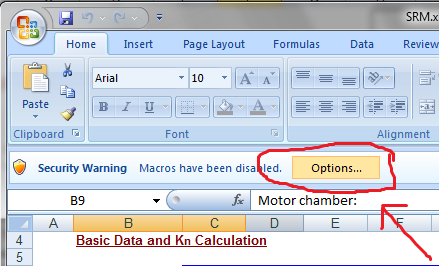
Step 3 - Motor Design.
- Enter the specs of motor the shown below.
- Take note of the values in blue. They are the values you must change.
Step 4 - Copy Motor Data-Points.
- Still in excel, click on the "Output" sheet tab at the bottom. Highlight the Time(s) and Thrust(n) columns of the output table. See picture below for an example.
- Copy the selected data (Ctrl+C). You may see some dazzling lines going around the selected areas - that means the data is copied - good.
Step 5 - Create ENG File.
- Start Free ENG Editor.
- Click the "Paste from Excel" button that is indicated in this picture
- You may now fill in the information on the left such as Motor Class, External diameter, Length etc.
- Manufacturer is a name with NO SPACES so if your name is john doe, please use JohnDoe.
- You may also want to use 1JohnDoe so it is easier to find in OpenRocket when we get there (recommended).
- Save your ENG file.
Step 6 - Exporting ENG file to OpenRocket.
a) Method 1
- Start OpenRocket, and then exit it. This action was to allow OpenRocket to autocreate the appropriate folders on your computer. Without doing this, this step will fail.
- You only need to do this once. You can skip this step for subsequent exports.
- Hit the export button in free ENG editor. That action should import the motor into OpenRocket.
HALF TIME
If you reached this far then your ENG is already in OpenRocket. If you are familiar with OpenRocket then you do not need to go any further. If you are unable to locate your ENG file in OpenRocket then proceed:
Creating the Rocket
Step 7 - Nose cone and body tube.
- Double click OpenRocket file to open it. If that did not work, right click and open with java. If that still did not work, maybe you do not have Java runtime installed, or you did not rename it properly.
- Click on a nosecone to add it to diagram, then click on body tube to add one also. Double-click on the body-tube, make the body tube length 36 inches.
- If you are seeing an "in" beside the number click on it and select cm for centimeter. This is just to show you how to switch between units.
- Remember the external diameter of your motor? Make the body tube just a bit bigger than that diameter. e.g: if it were 40mm, let the tube diameter be 41mm
- Click on the "Motor tab" and check "This component is a motor mount"
- Click "Select motor"
- Under Select Rocket motor ensure that "Show all motor types" is selected.
- Click the manufacturer column title to sort by manufacturer.
- If you had used a "1" before your manufacturer name as in "1johndoe", then your motor should be at the very top. If you are seeing "West coast hybrids" click the manufacturer column to sort it again.
- Click on your motor, select OK.
- Click Close
- Select the body tube by clicking it once.
- In the same area you found the nosecone and body tube, you will find the fins.
- Select Trapezoidal fins
- The Parameters I used are found in the picture below. your rocket stability should be greater than 1.0 cal.
- Meaning that the center of gravity is ahead of the center of pressure by 1.0 cal(calibers) of the body tube. This is generally required for your rocket to fly.
- Click Close.
Step 10- Simulation
- Click on the Flight simulations tab
- Click New simulation
- Click run simulation
- Note the flight summary given?
- Double click "Simulation 1" to open its details again
- This time click "Plot Flight"
- This is only available after the flight has already been simulated (step 10).
- Soak in the results :)
CONGRATULATIONS
FAQ - OpenRocket will not start
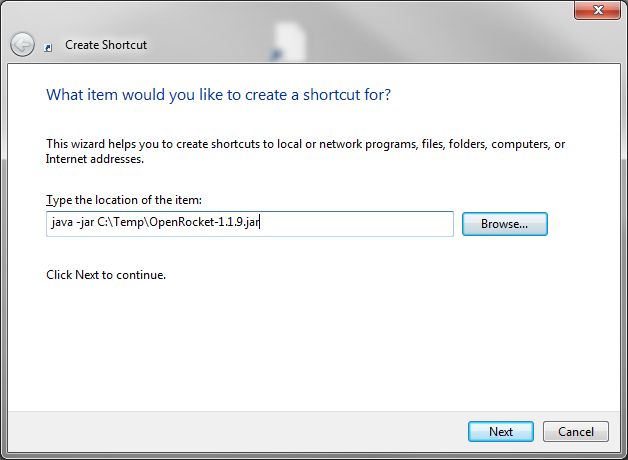
FAQ - OpenRocket will not start
- If you are sure you have java installed and openrocket will not run, try this:
- Right-click your desktop and create new shortcut
- Click browse and navigate to the folder that has OpenRocket, and select it
- before clicking next, place this command before the location [without qoutes] "java -jar ":
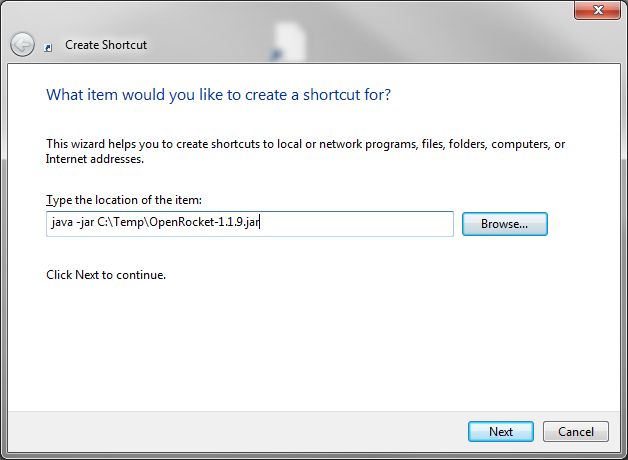
- Click next and call your shortcut "OpenRocket". Click finish







Hello
ReplyDeleteI have a modified Excel that export direct to an ENG file if you are interested.
Would you be interested if I send you a translated version (to French) of you article.
So that you can host it in various langages.
You can contact me on the following web site
http://openrocket.trans.free.fr/index.php?lang=en
Regards
Boris